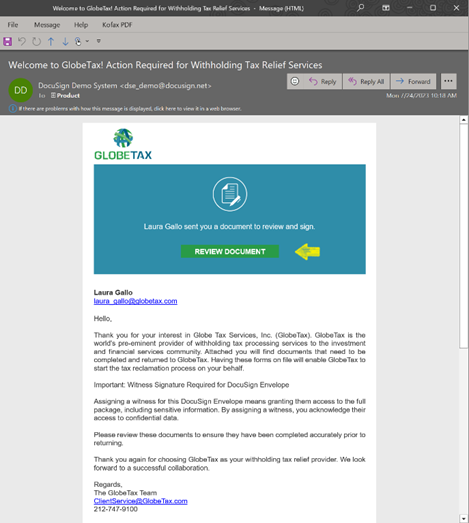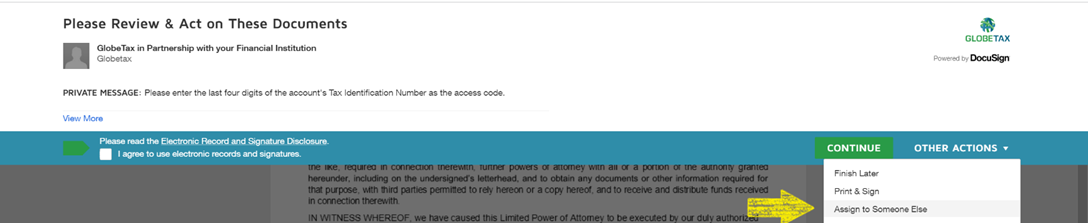GlobeTax DocuSign Experience
Purpose
This document serves as an informative guide on using DocuSign to facilitate a streamlined account opening documentation process for GlobeTax clients. It is designed to provide comprehensive information on both the DocuSign platform and the optimized procedures established by GlobeTax for opening accounts. The guide aims to simplify the understanding and navigation of the DocuSign system, ensuring clients can efficiently review, sign, and complete their account opening documents.
Introduction to DocuSign
Welcome to GlobeTax's streamlined account opening process using DocuSign! If you're new to DocuSign, here's a brief overview of what it is and how we utilize this powerful tool to enhance your experience with us.
Why DocuSign?
At GlobeTax, we prioritize your convenience and security. DocuSign offers a secure platform for handling sensitive financial documents. It ensures that your documents are legally binding and compliant with international e-signature laws.
With DocuSign, you can:
Sign Documents Remotely: No need to be physically present or send documents via mail.
Save Time: Sign and return documents in minutes, not days.
Track Document Progress: Receive notifications and updates on your document status.
Enhanced Security: DocuSign employs robust encryption standards to protect your information.
By integrating DocuSign into our account opening process, we aim to provide you with a seamless, secure, and efficient experience. The following guide will walk you through the simple steps of using DocuSign with GlobeTax.
Workflow
Step 1: Email Notification
Check your email for a DocuSign notification.
Step 2: Review the Document
Open the email and click "Review Document"
To enhance security, access to the Account Opening Package, containing Personally Identifiable Information (PII), will be restricted and protected by an access code. Note that the email will include the instructions for accessing the package. Typically, the access code is set as the last four digits of the account's Tax ID Number to ensure secure and limited access.
Step 3: Accept Terms and Conditions
Check that you agree to DocuSign's Electronic Record and Signature Disclosure, then click "Continue".
Step 4: Assign a Witness
Enter witness information.
Assigning a witness for this DocuSign Envelope means granting them access to the full package, including sensitive information. By assigning a witness, you acknowledge their access to confidential data.
This is the standard process; however, clients have the option to provide Witness information upfront, which GlobeTax can then designate accordingly.
Step 5: Adopt a signature
For first-time DocuSign users only
Enter your Full Name and Initials, then select your style: DocuSign generated, Draw, or Upload.
Step 6: Complete Document(s)
Fill in any necessary Information and apply your signature; click "Finish" to indicate that you are done.
Step 7: Create an account
Complete DocuSign's form and click "Submit".
This is an optional step and allows you to see all DocuSign envelopes associated with your email address. If you do not wish to create an account, click "No Thanks".
Witness Steps
Step 1: Witness Notification
The witness receives the request to sign.
Step 2: Witness Identification
Witness identifies themself with occupation and address.
Step 3: Witness Signature
Witness applies their signature.
Step 8: Notice of Completion
After Witness steps are completed, you will receive an email with a copy of the signed document(s).
Additional Information
GlobeTax will customize the message within the DocuSign request to cater to individual clients and their specific needs. The workflow outlines the primary process, but adjustments will be made based on the services, entitlements, recipients, and entities involved. For instance, when dealing with transparent entities or requests for investor-specific documentation packages, the language may vary accordingly. Moreover, modifications can also be implemented upon request.
DocuSign offers adaptable options for document distribution, including delivering copies to specific individuals, appointing a primary recipient to oversee end-client delegation, or utilizing a blend of both methods. For the DocuSign Account Opening Documentation, GlobeTax can send it to a client representative, who may then delegate it further, or directly to the account holder. The signor of the documents should be the ultimate beneficiary of the entitlements or someone with the authority to act on their behalf. Should the need arise, recipients can reassign the signing responsibility. To delegate the signing role to another individual, choose "Assign to Someone Else" from the "Other Actions" menu, enter the new signor’s information, and click "Assign" to complete the process.
Frequently Asked Question(s)
Is it mandatory to assign a witness when signing the Account Opening Documents?
Yes, for the Limited Power of Attorney. If a witness is required, they will be granted access to the full package, which may include sensitive information. You can provide GlobeTax with witness information in advance, and they will assign it accordingly.
Appropriate witness qualifications include anyone of a legal standing (e.g. lawyers), anyone of a professional standing (e.g. accountants, company secretaries, and company directors), or anyone who is NOT a family member (we recommend the witness does NOT have the same last name). Assigning a witness for this DocuSign Envelope means granting them access to the full package, including sensitive information. By assigning a witness, you acknowledge their access to confidential data.
Can I delegate the signing of the documents to someone else if I am not the signor?
Yes, if you are not the ultimate beneficiary or do not have the authority to sign the documents, you can delegate the signing responsibility to the appropriate individual. In the DocuSign "Other Actions" menu, select "Assign to Someone Else", enter the new signor’s information, and click "Assign".